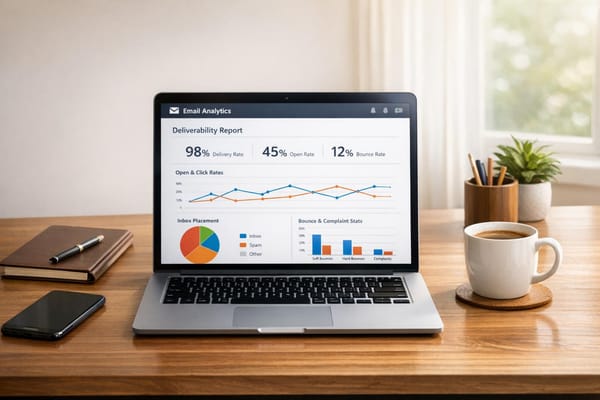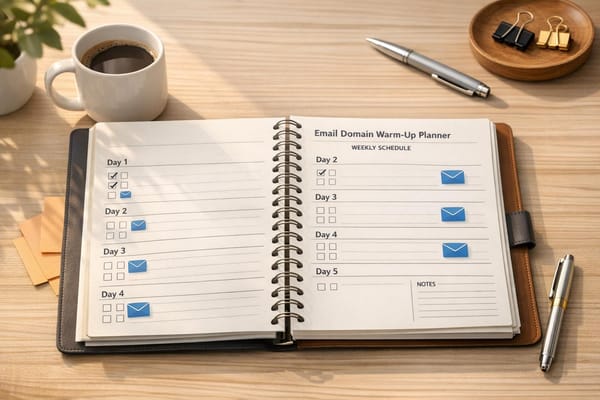How to Set Up SPF, DKIM, DMARC for Google Workspace
Learn how to set up SPF, DKIM, and DMARC to secure your Google Workspace emails and enhance deliverability while preventing phishing attacks.
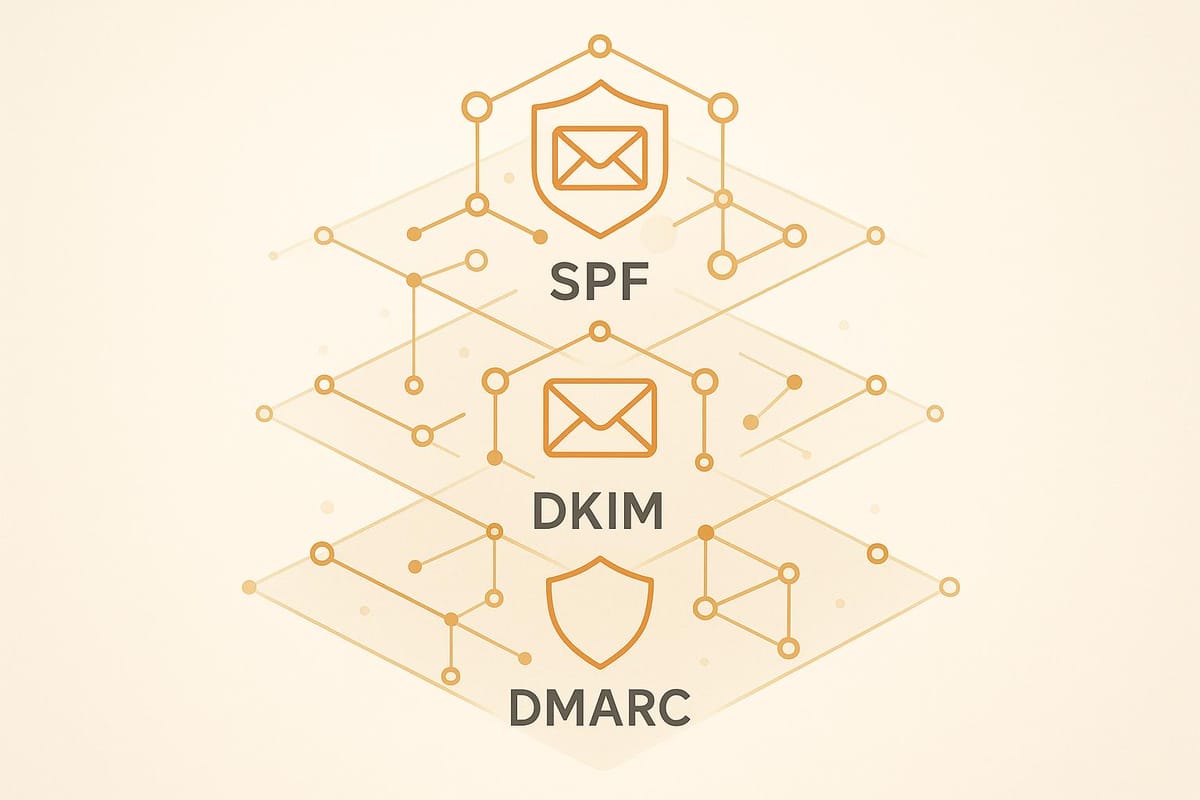
Want to secure your Google Workspace emails? Setting up SPF, DKIM, and DMARC is the key to protecting your domain from phishing and spoofing while improving email deliverability. These authentication protocols verify that only authorized servers can send emails on your behalf, ensuring your messages reach the right inbox.
Why It Matters
- Phishing risks: Over 90% of phishing attacks exploit email spoofing.
- Google’s requirement: Starting in 2024, sending over 5,000 emails daily without SPF, DKIM, and DMARC may cause deliverability issues.
- Benefits: DMARC alone can reduce email compromise attacks by up to 70% and boost inbox delivery rates to 99.2%.
Quick Steps
- SPF: Add a TXT record in your DNS (
v=spf1 include:_spf.google.com ~all) to authorize Google servers. - DKIM: Enable DKIM in the Google Admin Console and publish the provided TXT record in your DNS.
- DMARC: Create a TXT record (
v=DMARC1; p=none; rua=mailto:admin@yourdomain.com) to monitor email activity and enforce policies like quarantine or reject over time.
Pro Tip: Use tools like Icemail.ai to automate the setup, saving time and reducing errors.
Email authentication is no longer optional - it’s a must for secure, reliable communication.
How to Set Up SPF, DKIM, and DMARC for Gmail
What Are SPF, DKIM, and DMARC
SPF, DKIM, and DMARC create a three-layer security system designed to protect Google Workspace emails. Each plays a distinct role in verifying email authenticity to guard against spoofing and phishing attempts.
Together, these protocols ensure emails claiming to originate from your domain are legitimate. SPF checks if the sending server has the proper authorization, DKIM confirms the email content hasn't been altered, and DMARC establishes rules for handling emails that fail authentication. This system is particularly essential for Google Workspace users, where trust and deliverability are critical for business communications. Let’s break down how each protocol works.
What is SPF (Sender Policy Framework)?
SPF ensures that incoming emails come from servers authorized by the domain owner. With Google Workspace, this means you can specify which mail servers are allowed to send emails on behalf of your domain. When someone receives an email from your domain, their mail server checks the SPF record in your DNS to verify that the sending server is authorized.
For Google Workspace, the SPF record looks like this:
v=spf1 include:_spf.google.com ~all
This record allows Google’s servers to send emails for your domain and flags emails from unauthorized sources as suspicious.
Without SPF, cybercriminals can impersonate your domain to send phishing emails, potentially damaging your reputation and increasing the chances that legitimate emails are marked as spam.
What is DKIM (DomainKeys Identified Mail)?
DKIM protects email integrity by attaching a digital signature to every outgoing email, ensuring the message hasn’t been tampered with. In Google Workspace, this signature is generated using a private key stored on Google’s servers, while the matching public key is published in your DNS records.
You can enable DKIM signing in the Google Workspace Admin Console. Once set up, the public key is added as a DNS TXT record, typically under a selector like google._domainkey.yourdomain.com. This allows recipient servers to verify the signature.
DKIM is especially useful for detecting even the smallest changes to an email. If someone intercepts and modifies the message during transit, the DKIM signature will fail verification, warning the recipient that the email may have been compromised. This feature is invaluable for businesses that handle sensitive communications, such as contracts or financial transactions.
What is DMARC (Domain-based Message Authentication, Reporting, and Conformance)?
DMARC builds on SPF and DKIM by enforcing authentication policies and offering detailed reports on email activity. With DMARC, domain owners can define how unauthenticated emails should be handled and monitor unauthorized use of their domain.
A basic DMARC record for Google Workspace might look like this:
v=DMARC1; p=quarantine; rua=mailto:admin@yourdomain.com
Key elements of this record include the policy (p), which can be set to none, quarantine, or reject, and the reporting address (rua), which collects aggregate reports about email activity. This setup tells recipient servers what to do with emails that fail SPF and DKIM checks while giving administrators visibility into unauthorized activity.
Organizations often start with a none policy to monitor email traffic, then gradually move to stricter policies like quarantine or reject to block unauthenticated emails. This phased approach ensures legitimate emails continue to be delivered while strengthening defenses against misuse.
Requirements Before Setup
Before setting up SPF, DKIM, and DMARC for Google Workspace, there are a few essential steps you’ll need to take care of first.
Domain Verification in Google Workspace Admin Console
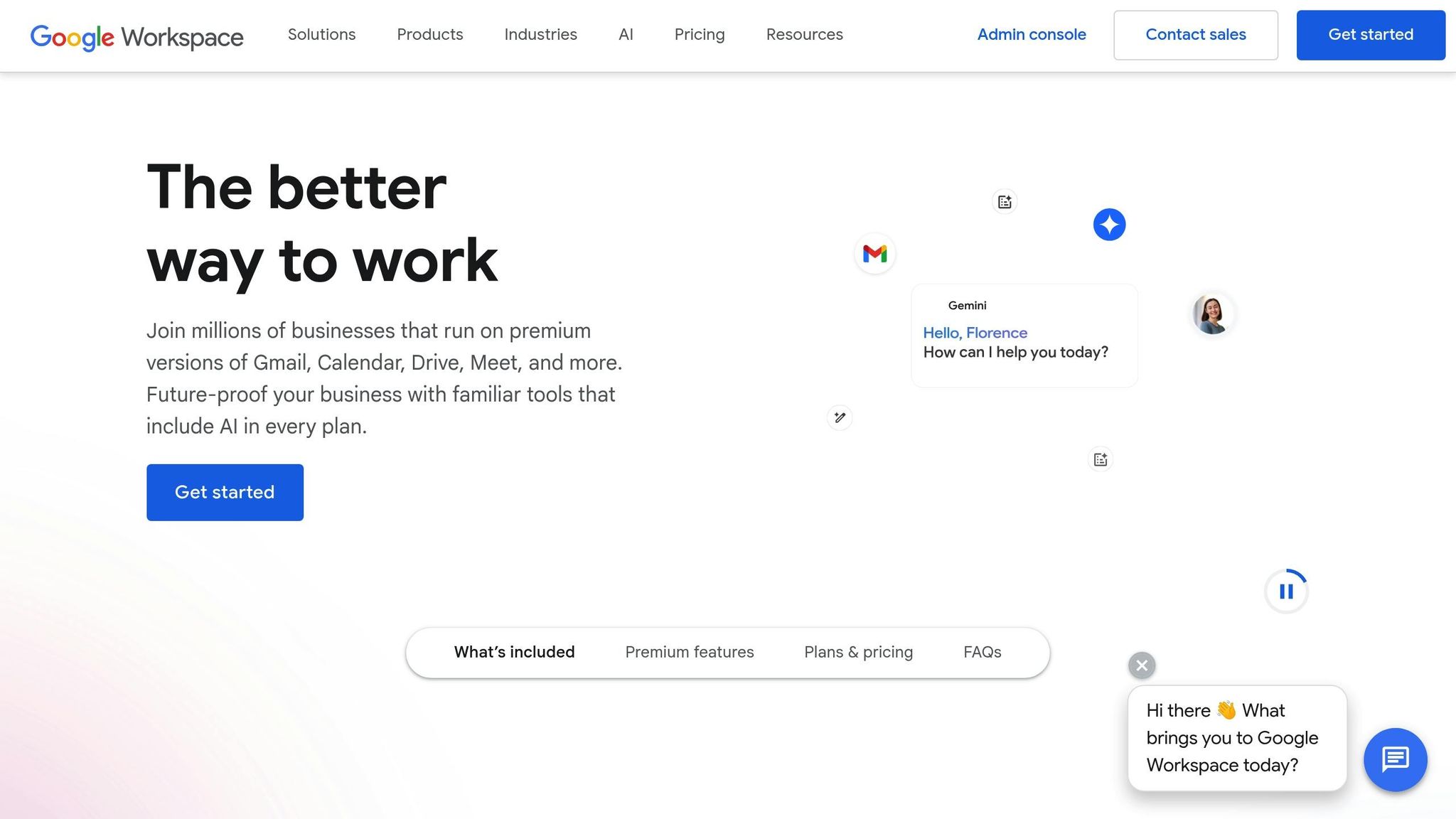
To enable email authentication features, your domain must be verified in the Google Workspace Admin Console. This step confirms that you own the domain and have the authority to configure its email settings. To verify, you’ll need to add a TXT verification record (using '@' as the host) in your DNS provider's settings. Once that’s done, click 'Protect Domain' in Google Workspace. You can start this process by selecting "Protect" in the first step of the three-step setup or by choosing "Configure Domain" from the Admin menu.
Access to DNS Management
You’ll need access to your DNS management dashboard to add or modify the TXT records required for domain verification and setting up SPF, DKIM, and DMARC. This involves logging into your DNS provider and making the necessary updates. Keep in mind that DNS propagation can take up to an hour after you publish DKIM records, so plan accordingly.
Administrative Privileges
Administrative rights are essential for managing email authentication settings. Specifically, you’ll need Gmail Settings administrator privileges to configure DKIM, SPF, and DMARC. If you’re not the primary administrator, ensure you have the necessary permissions or request them. Additionally, all senders using Google Workspace must set up at least SPF or DKIM. For bulk senders - those sending over 5,000 emails daily - configuring all three protocols is mandatory.
For organizations managing multiple domains or handling frequent mailbox setups, tools like Icemail.ai can be a game-changer. Icemail.ai simplifies domain verification and DNS management, offering an automated solution that integrates seamlessly with Google Workspace. Known for its fast inbox setup and high user ratings, this platform reduces administrative effort and streamlines the entire email authentication process.
Once these prerequisites are in place, you’re ready to move on to configuring SPF, DKIM, and DMARC.
How to Set Up SPF, DKIM, and DMARC
Once you've met the prerequisites, it's time to configure the authentication protocols. Below, we'll guide you through setting up SPF, DKIM, and DMARC on your DNS dashboard and Google Admin Console.
Setting Up SPF Records
SPF (Sender Policy Framework) records allow receiving mail servers to verify which IP addresses are authorized to send emails on behalf of your domain. Here's how to set it up for Google Workspace:
- Open your DNS management panel and navigate to the DNS settings.
- Create a new TXT record with the host or name set to "@" (indicating your root domain).
-
Use the following value:
v=spf1 include:_spf.google.com ~all
This configuration allows Google's servers to send emails for your domain and applies a soft-fail policy (~all) for unauthorized senders.
If your domain already has an SPF record, don't add another one. Instead, update the existing record by including Google’s servers. For instance:
v=spf1 include:_spf.google.com include:other-service.com ~all
It's important to have only one SPF record per domain. If you're using multiple email services, combine all authorized sources into a single record to avoid authentication issues.
Configuring DKIM in Google Workspace
DKIM (DomainKeys Identified Mail) ensures the integrity and authenticity of your emails by adding a digital signature. To set it up:
- Log in to the Google Admin Console and go to: Apps > Google Workspace > Gmail > Authenticate email
-
Select your domain and click "Generate New Record" to create a DKIM key. Google will provide a TXT record, typically formatted as
selector._domainkey.yourdomain.com. By default, the selector is "google", resulting in:google._domainkey.yourdomain.com - Copy the TXT record and add it to your DNS provider exactly as shown. Allow up to an hour for DNS changes to propagate.
- Return to the Google Admin Console and click "Start Authentication" to activate DKIM signing.
To confirm DKIM is working, send a test email to an external address and check the email headers for a DKIM-Signature or a "DKIM=pass" result.
Creating DMARC Policies
DMARC (Domain-based Message Authentication, Reporting, and Conformance) tells receiving servers how to handle emails that fail SPF or DKIM checks. To set up DMARC:
- Create a new TXT record in your DNS with the name _dmarc.
-
Start with a monitoring policy using the following value:
v=DMARC1; p=none; rua=mailto:reports@yourdomain.com
This setup collects DMARC reports without enforcing any actions. After analyzing the reports for a few weeks, you can move to stricter policies. For example:
-
Quarantine policy:
v=DMARC1; p=quarantine; rua=mailto:reports@yourdomain.com -
Reject policy (strictest):
v=DMARC1; p=reject; rua=mailto:reports@yourdomain.com
In early 2024, a mid-sized U.S. retailer using Google Workspace reported a 47% drop in spam complaints within three months of implementing SPF, DKIM, and DMARC with a quarantine policy.
For organizations managing multiple domains or frequent mailbox setups, tools like Icemail.ai can simplify this process. Once these protocols are configured, keep an eye on their performance and address any issues that arise. Monitoring ensures your email systems continue to operate securely and effectively.
Automated Email Authentication Setup Tools
Manually configuring SPF, DKIM, and DMARC can be a tedious and error-prone process, especially for organizations juggling multiple domains or running extensive email campaigns. Automated tools simplify this task, enabling quicker setup and minimizing configuration errors. Let’s explore how these tools can transform your email infrastructure.
Benefits of Automated Setup
Automated tools bring speed and efficiency to email authentication. While manual setups may take hours for each domain, automated platforms can handle the process in just minutes. This is particularly helpful when managing complex DNS records or multiple services.
Another major advantage is accuracy. Manual configurations are prone to syntax errors or missteps that can disrupt email delivery. Automated solutions adhere to established best practices, ensuring that SPF, DKIM, and DMARC records are configured correctly from the outset.
For businesses managing bulk email campaigns or multiple client accounts, scalability is crucial. Automated platforms can handle the setup of numerous mailboxes at once, maintaining consistent authentication standards across all domains.
Proper implementation of these authentication protocols also enhances email deliverability. Automated tools ensure that SPF records include the correct IP ranges, DKIM keys are properly generated and signed, and DMARC policies align with organizational requirements. This not only protects your sender reputation but also improves inbox placement rates.
Why Icemail.ai is the Top Choice

Among the available solutions, Icemail.ai stands out for its efficiency and comprehensive features. With a streamlined 10-minute onboarding process and seamless Google Workspace integration, it automates the entire setup of SPF, DKIM, and DMARC records. Beyond authentication, it offers robust infrastructure management tools that many competitors lack.
Icemail.ai boasts an impressive 99.2% inbox delivery rate, a testament to its effective email authentication setup. At just $2.50 per month for automated DKIM, SPF, and DMARC configuration with Google Admin Mailboxes, it combines reliability and affordability.
What truly sets Icemail.ai apart is its extensive suite of features. Unlike competitors like Instantly.ai and Amplemarket, which primarily focus on email sending, Icemail.ai provides a full-service platform. Its capabilities include automated authentication setup, an AI-powered domain finder, one-click mailbox export, and separate workspace accounts - all designed to simplify email management for complex infrastructures.
For organizations seeking speed, reliability, and an all-in-one email management solution, Icemail.ai offers unmatched value, outperforming alternatives that focus solely on sending emails.
Troubleshooting and Best Practices
Even with the most meticulous setup, email authentication issues can still crop up. Knowing how to address these problems and maintain your configurations is key to keeping your Google Workspace email authentication running smoothly.
Common Problems and Fixes
One frequent challenge is DNS propagation delays. When you make DNS changes, it can take up to 48 hours for them to propagate fully. During this window, some email providers might still reference outdated records, leading to temporary failures. To minimize disruptions, schedule updates during low-traffic periods and lower your TTL (Time to Live) values beforehand.
Another common issue is misconfigured records. A 2023 survey found that over 60% of Google Workspace domains had at least one error in their SPF or DKIM records. These mistakes often involve syntax errors, such as typos in SPF mechanisms, missing the include:_spf.google.com directive, or using incorrect DKIM selector values.
It’s also important to remember that DNS standards allow only one SPF record per domain. If you need to authorize multiple senders, consolidate them into a single SPF record by following the earlier setup guidelines.
DKIM signature failures can arise if the DKIM key isn’t enabled correctly in the Google Admin Console or if the DNS record doesn’t match the provided selector. Always confirm that your DKIM status in the Google Admin Console shows as "Authenticating email" under the "Authenticate email" section.
To ensure your configurations are correct, take advantage of Google's built-in tools or third-party DNS checkers. Sending test emails and analyzing the headers for results like "DKIM=pass" or "SPF=pass" can help confirm everything is functioning as expected.
These troubleshooting steps naturally lead to the importance of continuous monitoring, which is essential for maintaining strong email security.
Monitoring and Updating DMARC Policies
Once your setup is operational, ongoing monitoring ensures lasting reliability. DMARC reports are an invaluable resource for tracking your email authentication performance. These reports, sent to the address specified in your DMARC record's "rua" tag, detail authentication pass/fail rates, sending sources, and any potential abuse attempts.
Review these reports weekly to identify issues. They reveal which IP addresses are sending emails on your behalf, whether those emails pass SPF and DKIM checks, and how receiving servers handle failed authentication. This data can help you identify unauthorized senders, misconfigured services, or legitimate sources that need to be added to your configuration.
Start with a "p=none" policy to monitor email activity without affecting delivery. Gradually transition to "quarantine" or "reject" policies as you gain confidence in your setup. Studies show that implementing DMARC can reduce phishing attacks by up to 70% and improve inbox placement rates by 10-20% for authenticated domains.
When updating your policies, proceed incrementally. Jumping straight from "none" to "reject" without proper monitoring can lead to legitimate emails being blocked. Document every change and ensure all stakeholders are aligned on the timeline for updates.
Getting Expert Help
Sometimes, complex email authentication challenges require specialized expertise. If you’re dealing with persistent issues, managing multiple domains, or facing emails consistently flagged as spam despite correct configurations, it might be time to call in the experts.
Icemail.ai provides tailored support for Google Workspace authentication. Their platform offers automated monitoring, expert troubleshooting, and ongoing management - perfect for organizations with limited in-house expertise or high email volumes.
Unlike competitors that focus solely on sending emails, Icemail.ai specializes in comprehensive authentication management. They offer live chat support for immediate problem resolution, alongside proactive monitoring and automated alerts. Their tools can quickly identify and resolve issues that might otherwise take hours to troubleshoot manually.
To maintain optimal performance, establish a regular schedule for auditing DNS records, reviewing DMARC reports, and updating authentication settings when adding or removing email services. Staying informed about updates to email authentication standards and Google Workspace requirements will help ensure your email deliverability and security remain top-notch.
Conclusion: Improving Your Email Infrastructure
Configuring SPF, DKIM, and DMARC for your Google Workspace isn’t just a technical chore - it’s a must-have for reliable email communication today. With major email providers demanding these protocols, especially for high-volume senders, they’ve become the backbone of secure and effective email delivery.
When implemented correctly, these protocols can lead to impressive results: inbox placement rates often improve by 10–20%, and phishing attacks can drop by as much as 70%. Beyond these immediate benefits, setting up robust email authentication is a smart, long-term move to safeguard your email security.
However, manual setups can be tricky and prone to errors. That’s where automation tools come in. Automated solutions, like Icemail.ai, simplify the process dramatically. With features like one-click configuration and automated DNS record generation, tools like these can reduce what used to take hours into just minutes. Icemail.ai, for example, takes the headache out of email authentication while ensuring accuracy and efficiency.
For businesses scaling their email operations, automation is even more critical. Icemail.ai reportedly offers a 99.2% inbox delivery rate and bulk management tools, making it possible to secure hundreds of domains at once. Without automation, such tasks would be overwhelming and far more error-prone.
Proper email authentication doesn’t just improve deliverability - it protects your brand, ensures compliance with major email providers, and builds a solid foundation for the future. Whether you choose to handle the setup manually or leverage automated tools like Icemail.ai, taking action now can save you from deliverability headaches down the road.
FAQs
What happens if I don’t configure SPF, DKIM, and DMARC for my Google Workspace emails?
Failing to configure SPF, DKIM, and DMARC for your Google Workspace emails can cause major headaches. Without these authentication protocols, your emails might end up flagged as spam - or worse, blocked altogether. These tools work to confirm your emails are genuine, safeguarding your domain's reputation and boosting the chances they actually reach inboxes.
Setting them up manually, however, can be tricky and time-consuming. That’s where platforms like Icemail.ai come in. This premium service takes the hassle out of email setup with automated configuration, ensuring a smooth and reliable process. Beyond setup, Icemail.ai offers bulk mailbox purchases, optimized email deliverability, and a streamlined infrastructure. With quicker setup times and strong customer feedback, it’s a great option for businesses aiming to simplify email management.
How can I confirm that my SPF, DKIM, and DMARC settings are configured correctly?
To confirm your SPF, DKIM, and DMARC settings, you can rely on email testing tools or review email headers from test messages. Start by sending a test email to yourself or using a specialized email testing service. Check for indicators like SPF passed, DKIM signed, and DMARC aligned to ensure everything is properly configured.
For Google Workspace users, make sure your DNS settings align with the records available in your admin console. If you’re looking for a quicker and more efficient way to handle this, platforms like Icemail.ai can automate the setup of SPF, DKIM, and DMARC. This not only simplifies the process but also helps improve deliverability and ensures your emails land in the inbox without unnecessary hassle.
What can I do if my emails aren’t being delivered properly after setting up SPF, DKIM, and DMARC?
If you've set up SPF, DKIM, and DMARC but are still running into email deliverability problems, the issue might lie in an incorrect configuration or overlooked details. That’s where Icemail.ai steps in to simplify things. This tool automates the setup of SPF, DKIM, and DMARC, ensuring every component is properly configured to help boost your email deliverability.
What sets Icemail.ai apart is its focus on speed and reliability. It offers advanced features like fast setup and a dependable email infrastructure specifically designed for Google Workspace. If you're dealing with deliverability issues, it’s a smart solution to get things back on track quickly.