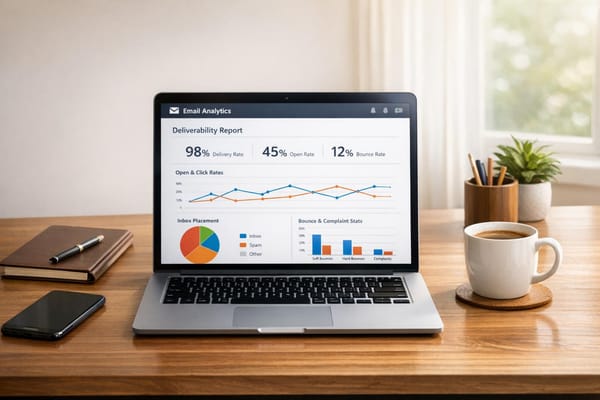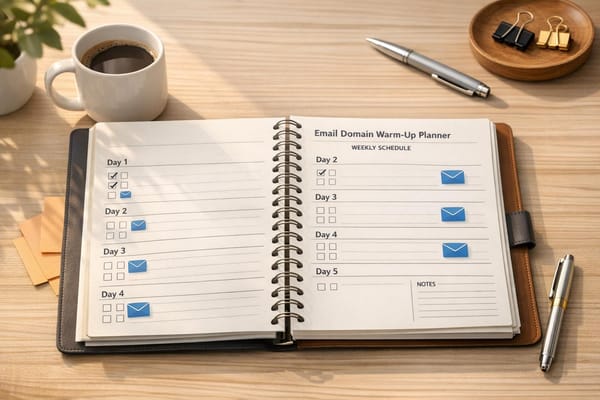Gmail SMTP Errors: Causes and Solutions
Learn about common Gmail SMTP errors, their causes, and effective solutions to ensure reliable email delivery.
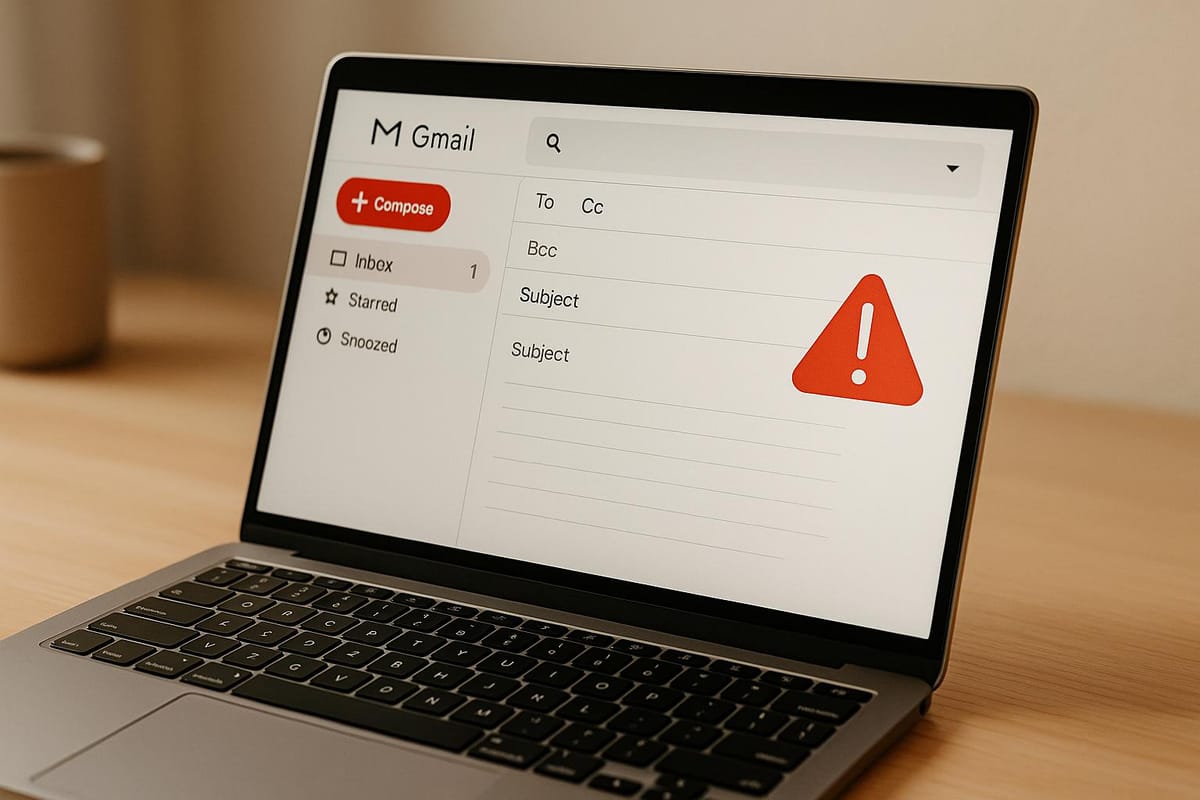
SMTP errors in Gmail can disrupt email delivery, block messages, and harm sender reputation. These issues often stem from misconfigured settings, Gmail's strict security policies, or DNS record errors like SPF, DKIM, and DMARC. Common error codes include 550 5.7.26 (SPF/DKIM issues) and 534 5.7.90 (app password required). Here's a quick breakdown of solutions:
- Fix SMTP Settings: Use
smtp.gmail.comwith port 465 (SSL) or 587 (TLS). Enable 2FA and generate app-specific passwords. - Correct DNS Records: Ensure SPF, DKIM, and DMARC records are properly configured.
- Follow Gmail's Rules: Stay within email limits (500/day for personal accounts, 2,000/day for Workspace).
- Update Security: Use SSL/TLS encryption and OAuth 2.0 if supported.
- Automate Setup: Platforms like Icemail.ai simplify configuration and reduce errors.
SMTP Email Error 550 5.7.1 - How to Resolve [SOLVED]
Gmail SMTP Error Codes You'll See
When Gmail SMTP doesn't work as expected, it generates specific error codes to help you understand the issue. These codes explain why your email failed to send or be delivered.
Error Code Reference Table
Gmail SMTP error codes follow a consistent format: a three-digit number paired with a more detailed explanation. Here are some of the most common ones:
| Error Code | Description | Common Cause | Impact |
|---|---|---|---|
| 550 5.7.26 | Sender unauthenticated; SPF/DKIM failed | Missing or incorrect SPF/DKIM records | Email blocked |
| 550 5.7.27 | SPF authentication failed | SPF not set up or configured incorrectly | Email blocked |
| 550 5.7.28 | Unusual rate of unsolicited email | Suspected spam activity from IP | Email blocked |
| 550 5.7.29 | Message not sent over TLS | SMTP connection lacks SSL/TLS | Email blocked |
| 550 5.7.30 | DKIM authentication failed | DKIM not set up or configured incorrectly | Email blocked |
| 550 5.7.40 | Missing/invalid DMARC record | DMARC policy missing or invalid | Email blocked |
| 535 5.7.80 | Username/Password not accepted | Incorrect credentials | Email blocked |
| 534 5.7.90 | App password required | 2FA enabled without an app-specific password | Email blocked |
| 534 5.7.14 | Login via browser required | Security check or 2FA issue | Email blocked |
Common Error Insights
- Error 550 5.7.26: This often happens when your domain's SPF or DKIM records are missing or incorrectly configured. Without these authentication measures, Gmail may flag your emails as fraudulent and block them.
- Errors 534 5.7.14 and 534 5.7.90: These are tied to two-factor authentication (2FA). If 2FA is enabled but no app-specific password is set up for your SMTP connection, Gmail will block the login attempt.
Gmail also includes identifiers in its error messages, such as "gsmtp" or "gcdp", which can help you figure out whether the issue lies with Gmail itself or your domain settings. The error codes follow a pattern where the first digit represents severity (4xx for temporary issues, 5xx for permanent failures), and the subsequent digits pinpoint the specific problem.
How to Find Your Error Code
Locating the error code is crucial for troubleshooting. Here's where you can typically find it:
- Bounce-back messages: Delivery failure notifications in your inbox often include the error code. It's usually in the subject line or the first few lines of the email body.
- Third-party applications: If you're using tools like Mailchimp, HubSpot, or Salesforce, check their delivery reports. These platforms often display SMTP error details next to failed messages in the "Sent" or "Outbox" folder.
- Server logs: If you manage your own email server, examine your SMTP logs for error responses. For example, you might see: "550 5.7.26 This mail is unauthenticated, which poses a security risk."
Gmail error messages often include links to Google support pages with step-by-step troubleshooting instructions for each code.
For those managing multiple accounts or large email campaigns, tools like Icemail.ai can simplify the process. These platforms monitor SMTP responses in real-time and send alerts when errors occur. This is especially useful if you're handling hundreds of mailboxes or campaigns across different domains, saving you from manually checking logs or waiting for bounce notifications.
Identifying the error code is your first step toward resolving the issue, setting the stage for the next steps in troubleshooting.
What Causes Gmail SMTP Errors
Gmail SMTP errors don’t just appear out of nowhere. They’re typically linked to specific issues like configuration mistakes, security restrictions, or policy violations that prevent third-party apps from connecting to Gmail’s servers. Understanding the root causes can help you troubleshoot these errors effectively.
Wrong SMTP Settings
The most common culprit behind Gmail SMTP errors is incorrect server settings. To connect properly, you need to use smtp.gmail.com with port 465 (SSL) or 587 (TLS). If you’ve enabled two-factor authentication (2FA), you’ll also need to generate an app-specific password.
Mistakes often happen when users enter incorrect server addresses, such as "mail.gmail.com" or "imap.gmail.com", instead of the correct one. Similarly, using unsupported ports like 25 or 993 will cause connection failures. Another frequent issue arises when users mistakenly enter their regular Google password instead of the required app-specific password, leaving them baffled when their "correct" credentials don’t work.
DNS Record Problems
Another common source of SMTP errors lies in DNS record misconfigurations, particularly with SPF, DKIM, and DMARC records. These records are critical for email authentication, and any missing, duplicate, or improperly formatted entries can lead Gmail to block your emails.
For example, Gmail will reject emails if there are multiple SPF records (only one is allowed) or if DKIM signatures are missing altogether. Even small syntax errors in these records can cause major authentication failures. Because manually configuring these records can be complex, many businesses turn to automated solutions.
As Suprava Sabat from AcquisitionX explains:
"Icemail.ai has transformed how I manage my email infrastructure. The automated setup for Google Workspace accounts, including DKIM, SPF, and DMARC configuration, saved me hours of work."
Google Security Rules
Google’s stringent security measures are another key factor. All SMTP connections must use SSL/TLS encryption, and accounts with 2FA enabled require an app-specific password instead of the regular Google password.
If these rules aren’t followed, authentication errors are inevitable. For example, older applications that don’t support modern encryption standards can’t establish a connection, as Gmail blocks emails sent over unencrypted connections. These measures are designed to protect users from threats like man-in-the-middle attacks, but they can also disrupt outdated systems.
Email Limits and Spam Detection
Gmail imposes daily sending limits - 500 emails for personal accounts and 2,000 for Google Workspace accounts. Exceeding these limits or triggering spam filters can result in error codes.
Google’s aggressive spam filtering is another factor to consider. According to the company, over 90% of incoming non-Gmail emails are rejected or flagged as spam due to failed authentication or policy violations. Even minor setup errors can lead to emails being marked as spam. Gmail also monitors engagement metrics like open rates and bounce rates. If your emails have low engagement or generate spam complaints, Gmail may block your messages entirely.
Network and Firewall Blocks
Network and firewall settings can also interfere with SMTP connections. Ports 465 and 587, required for Gmail, are sometimes blocked by corporate firewalls, antivirus software, or even internet service providers. To avoid connection issues, you’ll need to whitelist smtp.gmail.com.
Antivirus programs with email protection features can be particularly troublesome. They may intercept SMTP connections or scan outgoing emails, sometimes disrupting SSL/TLS encryption. For businesses managing multiple accounts and domains, these network challenges can escalate quickly. Platforms like Icemail.ai offer automated solutions to manage these complexities, ensuring reliable connections and smoother email operations at scale.
How to Fix Gmail SMTP Errors
Now that we’ve covered what causes Gmail SMTP errors, let’s dive into how to fix them. These steps address the most common issues and will help you get your email sending back to normal.
Fix Your SMTP Settings
First, double-check your SMTP settings. You should be using smtp.gmail.com with port 465 for SSL or 587 for TLS. Using the wrong server name or port can lead to errors.
If you’re using a third-party email client or application, generate an app-specific password in your Google Account settings under the Security section. This is crucial because Gmail no longer supports "less secure apps." Also, make sure SSL/TLS encryption is enabled for secure communication.
Once your SMTP settings are correct, take a moment to ensure your DNS records are properly configured to authenticate your emails. This will help prevent blocks and improve deliverability.
Set Up DNS Records Correctly
Misconfigured DNS records are a common cause of email authentication failures. To avoid this, ensure your domain has the correct DNS records:
- SPF Record: Ensure it includes Gmail’s servers. For example:
v=spf1 include:_spf.google.com ~all. - DKIM Record: Set up a DKIM key to authenticate your domain.
- DMARC Record: Add a DMARC policy to monitor and enforce email authentication.
Even small syntax errors in these records can lead to problems. Gmail, for example, may block emails from bulk senders who fail SPF or DKIM checks or lack a DMARC record. Errors like 550 5.7.26, 550 5.7.27, and 550 5.7.30 are often tied to these issues.
Update Google Account Security
In addition to fixing server and DNS settings, updating your Google account security is essential. Starting in September 2024, Gmail stopped supporting "less secure apps", making secure authentication methods mandatory.
Here’s what you can do:
- Enable Two-Factor Authentication (2FA): This adds an extra layer of security to your Google account and is now required for most third-party email apps.
- Create App-Specific Passwords: Once 2FA is enabled, generate app-specific passwords for each application that needs SMTP access.
- Switch to OAuth 2.0: If your email client supports OAuth 2.0, use it. It’s a more secure alternative to traditional username and password authentication, especially as older methods like XOAUTH are being phased out.
These updates ensure your account meets Gmail’s latest security requirements, keeping your email communication safe and reliable.
Automate the Process with Icemail.ai
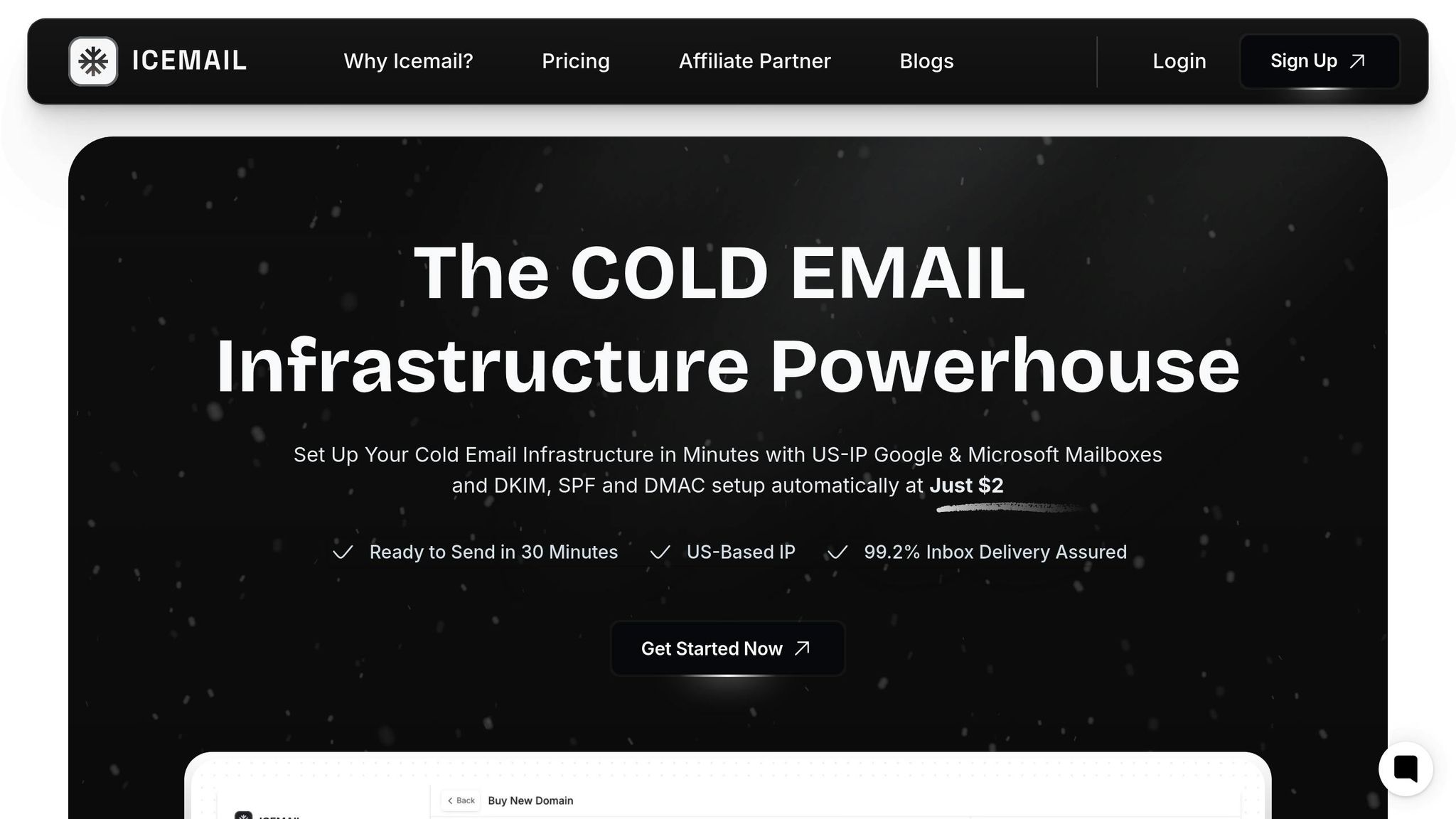
Manually configuring Gmail SMTP settings and DNS records can be tedious and error-prone. That’s where Icemail.ai comes in - it automates the entire setup process, saving you time and effort.
With Icemail.ai, you can:
- Automatically configure essential DNS records like SPF, DKIM, and DMARC.
- Avoid common syntax errors that lead to SMTP failures.
- Set up Google Workspace integration and mailbox configurations in just 10 minutes.
Here’s how manual configuration compares to Icemail.ai:
- Manual Setup: Takes 30-60 minutes and carries a higher risk of errors.
- Icemail.ai: Takes only 10 minutes and ensures optimized email deliverability.
Icemail.ai also offers affordable pricing, with Google Workspace mailboxes starting at $2.50 per month and IMAP/SMTP mailboxes at $0.50 per month. The platform boasts a 99.2% inbox delivery rate and allows you to set up hundreds of mailboxes in just three simple steps. Within 30 minutes, your infrastructure will be ready to send emails.
For businesses managing multiple domains and email accounts, Icemail.ai’s automated approach simplifies the process, ensuring proper SMTP configurations and DNS records without the usual headaches.
How to Prevent SMTP Errors
Avoiding Gmail SMTP errors requires a proactive approach. With the right steps, you can ensure your email system runs smoothly without interruptions. Here are some practical strategies to help you stay ahead of potential issues.
Check Your Email Setup Monthly
Regular maintenance is key to avoiding SMTP errors. By reviewing your email configuration every month, you can identify and fix problems before they disrupt email delivery. Pay special attention to DNS records like SPF, DKIM, and DMARC, as these are common trouble spots. For example, overwritten SPF records often lead to authentication failures.
When performing these checks, make sure your SPF record includes include:_spf.google.com and is correctly formatted. Verify that your DKIM keys are properly configured and that your DMARC policy is active. Even small syntax errors in these records can cause authentication problems. A quick 15-minute DNS review each month can save you hours of troubleshooting down the line. Additionally, staying within Gmail's sending limits will further protect your setup.
Follow Gmail's Sending Rules
Gmail has strict limits and guidelines for sending emails, and staying within these boundaries is essential to prevent SMTP errors. For free accounts, Gmail allows up to 500 emails per day, while Google Workspace accounts have a limit of 2,000 emails daily. Exceeding these limits can result in errors or temporary account blocks.
To avoid such issues, monitor your daily email activity. For large campaigns, split them into smaller batches over several days. Refrain from sending duplicate messages to large groups, as this may trigger Gmail's spam filters. Instead, personalize your emails and maintain a clean email list by removing inactive addresses. Gmail's anti-spam systems flag behaviors such as:
- Sending identical subject lines to many recipients.
- High bounce rates due to invalid email addresses.
- Excessive, automated-like sending patterns.
- Poor sender reputation from past violations.
By keeping these factors in check and following Gmail's rules, you can significantly reduce the risk of errors like "550 5.7.26 (spam detected)."
Use Automated Email Management
While manual reviews and adherence to rules are important, automation can make error prevention much easier. Manual setups are often time-consuming and prone to mistakes, but automated platforms like Icemail.ai simplify the process by managing DNS configurations and ensuring compliance with Gmail's requirements.
For example, in August 2024, a marketing agency in the U.S. saw a 98% reduction in SMTP authentication errors and a 22% increase in email deliverability after automating their Google Workspace setup with Icemail.ai. The agency migrated 120 mailboxes and implemented automated SPF, DKIM, and DMARC management, demonstrating how effective automation can be.
"Icemail.ai has transformed how I manage my email infrastructure. The automated setup for Google Workspace accounts, including DKIM, SPF, and DMARC configuration, saved me hours of work."
– Suprava Sabat, @AcquisitionX
Here’s a quick comparison of manual setup versus automated management with Icemail.ai:
| Method | Manual Setup | Icemail.ai Automation |
|---|---|---|
| Setup Time | 30–60 minutes per mailbox | About 10 minutes for multiple mailboxes |
| Error Risk | High (human error likely) | Low (automated validation) |
| DNS Management | Manual record entry | 1-click authentication setup |
| Compliance Updates | User monitors changes | Automatic platform updates |
| Bulk Operations | Time-consuming | Scalable and fast |
With Google Workspace mailboxes starting at $2.50 per month and a proven 99.2% inbox delivery rate, Icemail.ai offers a fast, reliable solution for businesses managing multiple domains and accounts. Its 10-minute onboarding process includes instant domain setup, automated DNS management, and pre-configured authentication, reducing errors and ensuring consistent performance.
Conclusion: Fix and Prevent Gmail SMTP Errors
Gmail SMTP errors can be resolved, and most of the time, the issues boil down to configuration mistakes, security settings, or sending limit violations. The good news? These problems are manageable with the right steps, as outlined earlier.
Start by double-checking your server settings, authentication methods, and DNS records. Even minor syntax errors can lead to authentication failures, throwing your email workflow into chaos.
For a more sustainable solution, consider moving away from manual configurations altogether. For example, a US-based agency reported a 95% drop in SMTP-related support tickets after transitioning to automated email management.
Automation takes care of DNS setup, compliance, and real-time error monitoring. Tasks that could eat up hours of your time are handled instantly. This is especially helpful for businesses juggling multiple domains or managing high-volume email campaigns, where manual oversight can quickly become overwhelming.
If reliable email deliverability is a priority, investing in automated infrastructure is a smart move. With Google Workspace mailboxes available for as little as $2.50 per month through platforms like Icemail.ai, and a quick 10-minute onboarding process that includes automated DNS management, it’s clear that prevention is far more cost-effective than repeatedly fixing errors. This proactive approach complements the strategies we’ve discussed in earlier sections.
FAQs
What causes Gmail SMTP errors, and how can I prevent them?
Gmail SMTP errors can pop up for a variety of reasons, often tied to incorrect settings, authentication problems, or Gmail's security measures. Common culprits include entering the wrong SMTP server details, selecting an incorrect port number, or neglecting to enable the 'Allow less secure apps' option (if required). Other issues like exceeding Gmail's sending limits or triggering spam filters can also cause disruptions.
To avoid these headaches, take a moment to carefully review your SMTP settings. Ensure the server address is set to smtp.gmail.com, the port is correctly configured (587 for TLS or 465 for SSL), and your Gmail login credentials are accurate. If you're using third-party apps, enabling two-factor authentication and generating an app-specific password might be necessary.
For businesses or users with high email volumes, services like Icemail.ai offer a more streamlined experience. They provide faster setup, automated configuration for DKIM, DMARC, and SPF, and improved email deliverability - all designed to minimize SMTP-related issues and keep your emails running smoothly.
How do I set up SPF, DKIM, and DMARC records to ensure better email deliverability in Gmail?
To improve email deliverability in Gmail, it's important to set up SPF, DKIM, and DMARC records correctly. These records work together to verify your emails and reduce the chances of them landing in the spam folder.
One efficient way to handle this process is by using a premium tool like Icemail.ai. This platform automates the configuration of SPF, DKIM, and DMARC, ensuring the setup is both accurate and hassle-free. With its reputation for quick service and positive feedback, Icemail.ai takes the complexity out of managing email infrastructure, making it a great choice for boosting Gmail deliverability.
What can I do if I hit Gmail's daily sending limit and encounter SMTP errors?
If you’ve hit Gmail’s daily sending limit and are running into SMTP errors, it’s time to rethink your email strategy. One way to bypass these restrictions is by turning to a specialized platform like Icemail.ai. This tool is built specifically for high-volume email outreach and comes with an automated email infrastructure that’s fine-tuned for better deliverability. With it, you can scale your email campaigns without worrying about Gmail’s caps.
What makes Icemail.ai a standout option? It offers quick inbox setup, stellar reviews, and a premium suite of features like bulk mailbox purchases, domain configuration, and smooth DNS management. Not only does this save you valuable time, but it also ensures your emails land where they’re supposed to - right in your recipients’ inboxes. If Gmail’s limits are holding you back, this might just be the smarter alternative you’ve been looking for.