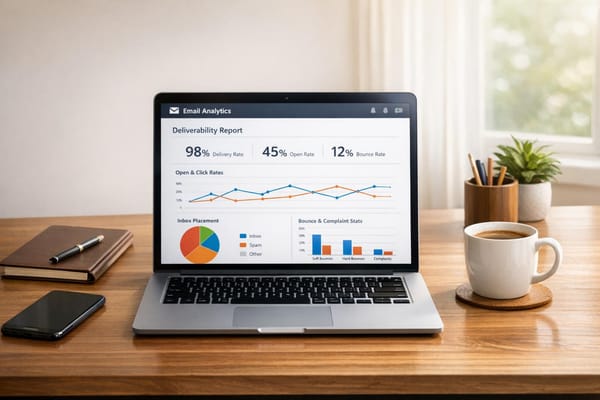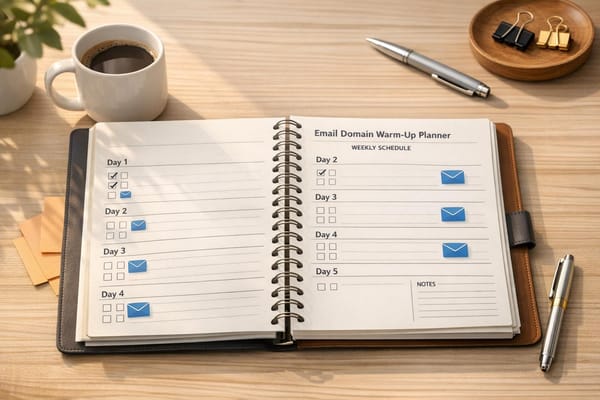Fix SMTP Errors in ESP Integration
Learn how to troubleshoot and fix common SMTP errors during ESP integration to ensure your email campaigns run smoothly and effectively.

SMTP errors can disrupt your email campaigns, causing delivery failures, delays, or authentication issues. These problems often stem from misconfigured server settings, network restrictions, or missing DNS records. Here's what you need to know:
- Common Issues: Connection timeouts, login failures, encryption errors, rate limits, and DNS misconfigurations.
- Key Fixes:
- Test network connectivity (e.g.,
ping,telnet). - Verify credentials and update expired passwords or app-specific passwords.
- Use correct ports (e.g., 465 for SSL, 587 for STARTTLS) and check encryption protocols.
- Configure SPF, DKIM, and DMARC records properly.
- Manage sending rates to avoid throttling or rate limits.
- Test network connectivity (e.g.,
- Tools to Simplify: Platforms like Icemail.ai automate DNS setup and optimize sending rates, reducing manual errors.
How To Troubleshoot Incorrect SMTP Settings? - TheEmailToolbox.com
Common SMTP Errors You'll Encounter
When integrating with an Email Service Provider (ESP), SMTP errors can throw a wrench in your email campaigns by disrupting delivery. Below, we’ll break down some of the most common issues - covering connection problems, encryption errors, and rate limits - along with practical ways to resolve them.
Connection Timeout and Login Failures
Connection timeout errors happen when your email client fails to connect to the SMTP server within the expected time. You might see logs like: "Connection timed out while connecting to smtp.gmail.com:587." These issues often arise from incorrect SMTP server addresses, wrong port numbers, or network restrictions blocking access.
Authentication failures occur when your login credentials don’t match what the server expects. Messages like "535 5.7.8 Authentication credentials invalid" or "Authentication failed: Invalid username or password" point to problems like expired passwords, incorrect credentials, or missing app-specific passwords. Even a setup that worked yesterday can suddenly fail due to these issues.
TLS/SSL and Firewall Problems
Encryption errors, such as "SSL/TLS handshake failed", often stem from protocol mismatches or invalid certificates. Firewalls can also block connections, sometimes causing errors that look like timeouts. Many ISPs and corporate networks block SMTP ports - especially port 25 - leading to repeated connection attempts without a clear indication that a firewall is to blame.
Rate Limits, DNS Issues, and Error Codes
Beyond connection and encryption problems, rate limits and DNS misconfigurations can also disrupt email delivery.
Rate limiting errors happen when you exceed the sending thresholds set by your ESP. For example, Gmail might return messages like "421 4.7.0 Temporary rate limit exceeded" or "452 4.2.2 Too many recipients." Other providers may show errors like "Daily sending quota exceeded."
DNS configuration issues can result in errors like "DNS lookup failed" or "550 5.7.1 SPF validation failed." These errors indicate missing or improperly configured DNS records, such as MX, SPF, DKIM, or DMARC, which are essential for successful email delivery.
Specific SMTP error codes provide more clarity about the root of the problem:
| Error Code | Example Message | What It Means | Impact on Campaigns |
|---|---|---|---|
| 550 | "550 Requested action not taken" | Mailbox unavailable or sender blocked | Emails bounce; damages sender reputation |
| 554 5.1.1 | "554 5.1.1 user@domain.com: Recipient address rejected" | Invalid recipient address | Wasted sends; affects list quality |
| 421 | "421 Service not available, connection closed" | Temporary server issue | Delayed delivery; email queues build up |
| 451 | "451 Requested action aborted, local error" | Server-side processing error | Requires retries; potential delays |
In March 2023, a SocketLabs enterprise client reduced email queue delays by 45% after switching from port 25 to port 587 and enabling SSL/TLS. Persistent "Connection timed out" errors were resolved with these small but impactful adjustments. This example highlights how tweaking configurations can significantly improve performance.
Misconfigured DNS or authentication settings can affect multiple sending domains. Tools like Icemail.ai simplify this process by automatically setting up DKIM, SPF, and DMARC records, reducing the risk of widespread delivery failures.
"Icemail.ai has transformed how I manage my email infrastructure. The automated setup for Google Workspace accounts, including DKIM, SPF, and DMARC configuration, saved me hours of work." - Suprava Sabat, @AcquisitionX
How to Fix SMTP Errors Step by Step
Now that you know the common SMTP errors, let’s dive into the steps to resolve them. These troubleshooting tips will help you get your email service provider (ESP) integration working smoothly again.
Fix Network and Login Problems
Start by testing network connectivity. Use the ping command to check if you can reach your SMTP server (e.g., ping smtp.gmail.com). If the ping fails, it could indicate network problems or a firewall blocking the connection.
Next, test the SMTP connection using Telnet:
telnet smtp.example.com 587
Replace the server name and port with your own settings. If the connection is successful, you’ll see a server greeting like "220 smtp.gmail.com ESMTP ready." If it fails immediately or times out, this points to network or firewall issues.
For encrypted connections, try OpenSSL:
openssl s_client -connect smtp.example.com:465
This command tests SSL/TLS connectivity and can help identify issues with the handshake process.
Double-check your ESP credentials. Ensure you’re using the correct email address, password (or app-specific password), and authentication method. If two-factor authentication is enabled, an app-specific password is required. Many login errors happen because these passwords expire and aren’t updated.
One US-based agency resolved repeated "SMTP Error: Could Not Authenticate" problems by switching from basic authentication to OAuth and using app-specific passwords.
If your credentials are correct but you still can’t log in, temporarily disable your firewall or antivirus software to see if they’re blocking the connection. You can also test the connection using a different network, such as your phone’s hotspot, to determine whether the issue lies with your local setup or the server.
Once network and login issues are resolved, it’s time to address encryption problems.
Solve TLS/SSL and Encryption Issues
Most modern SMTP servers require encrypted connections, so having the right SSL/TLS settings is essential. Use port 465 for SSL and port 587 for STARTTLS. Incorrect port settings are a common cause of errors.
If you encounter SSL handshake failures, it’s possible your email client is using outdated encryption protocols. Update your client software to ensure it supports newer TLS versions, as many servers no longer accept older protocols like SSLv3 or TLS 1.0.
Certificate errors, such as "certificate verification failed", can indicate issues with the server’s SSL certificate. Use the OpenSSL command mentioned earlier to check the certificate details, including its expiration date. If the certificate is expired or doesn’t match the domain name, you’ll need to contact your ESP for assistance.
Firewall settings can also cause encryption-related problems. Make sure your firewall allows outbound traffic on ports 465 and 587. If necessary, whitelist your SMTP server’s IP address or work with your IT team to create exceptions for email traffic.
With encryption settings in place, you can move on to fixing DNS and sending rate problems.
Fix DNS and Sending Rate Issues
After resolving network and encryption issues, focus on DNS configurations and sending rates.
For DNS problems, use the SMTP server’s IP address to test whether DNS lookups are failing. Tools like MXToolbox can help verify your domain’s authentication records. Make sure your SPF record includes your ESP’s sending servers, that your DKIM keys are valid, and that your DMARC policies are properly configured. Misconfigured DNS records often lead to errors like "550 5.7.1 SPF validation failed."
If you’re running into rate-limiting errors, such as "421 4.7.0 Temporary rate limit exceeded", adjust your sending patterns. For example, reduce your sending rate from 1,000 emails per minute to 100, then gradually increase.
For high-volume sending, consider connection pooling, which reuses SMTP connections for multiple emails instead of opening a new connection for each one. While many modern platforms handle this automatically, older systems may require manual configuration.
If rate limits persist, contact your ESP to request higher sending limits. Be prepared to provide details about your use case and expected email volumes. Providers are often willing to raise limits for customers with established, legitimate sending practices.
Platforms like Icemail.ai simplify DNS and rate management by handling SPF, DKIM, and DMARC setup automatically. They also optimize sending rates to prevent throttling, making them a convenient option for efficient ESP integration.
| Error Type | Diagnostic Tool | Quick Fix | When to Escalate |
|---|---|---|---|
| Network/Login | Telnet, OpenSSL | Check credentials, test different ports | After verifying settings and testing networks |
| TLS/SSL | OpenSSL, certificate checkers | Update encryption settings, renew certificates | When certificate issues persist |
| DNS/Rate Limits | MXToolbox, ESP dashboards | Fix DNS records, reduce sending rate | After DNS propagation and rate adjustments fail |
After applying these fixes, monitor your logs closely. Enable detailed SMTP logging in your email client or ESP dashboard to identify recurring issues early. Patterns, such as specific times when rate limits are hit or certain domains rejecting emails, can help you diagnose and prevent future problems.
ESP Integration Tools Comparison
Once you've tackled common SMTP errors, the next step is choosing an effective ESP integration tool. Picking the right platform can save you countless hours of troubleshooting and ensure your email campaigns run smoothly.
Icemail.ai vs Other Platforms
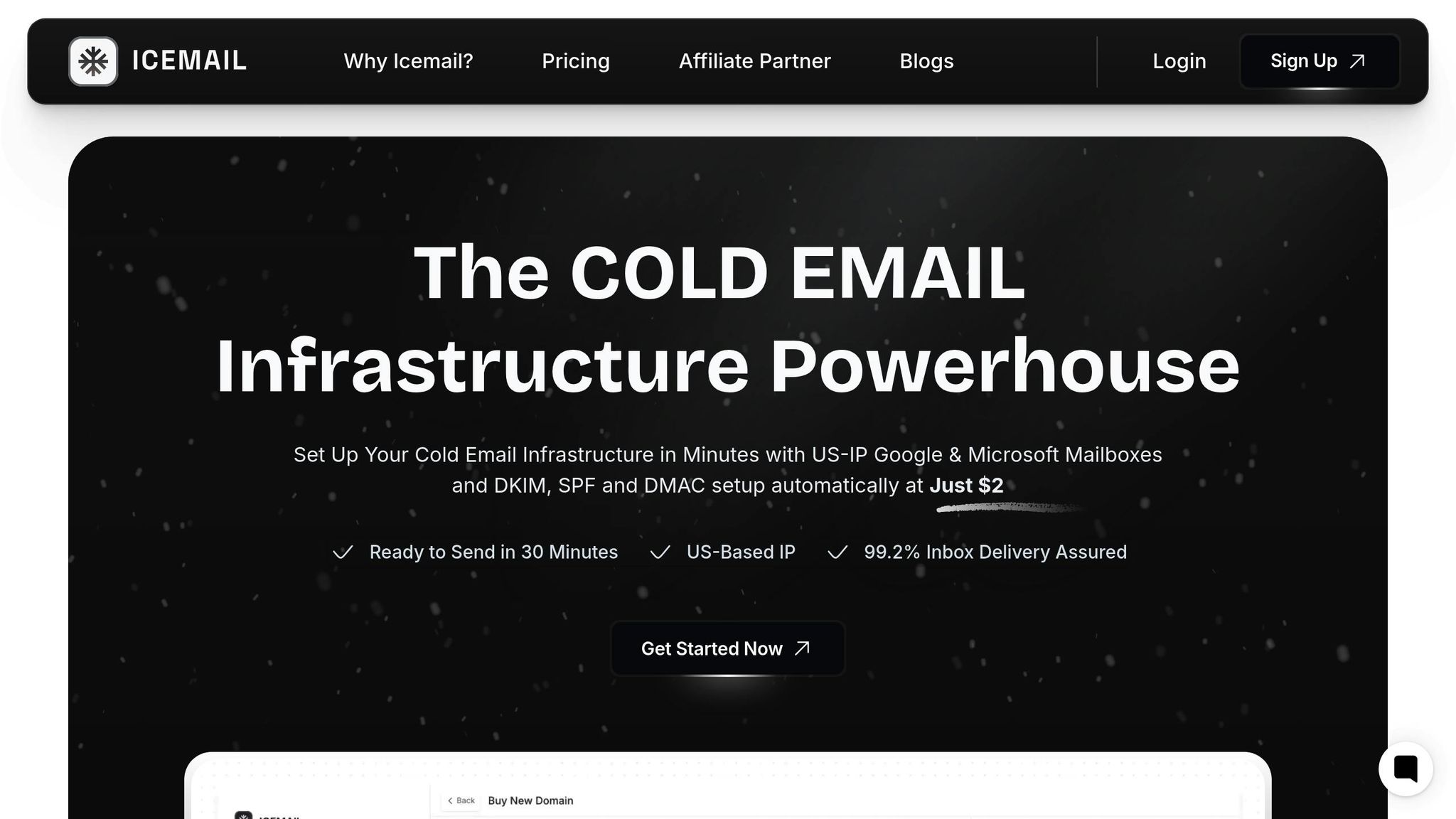
When comparing platforms, focus on setup ease, automation features, and email deliverability rates.
Icemail.ai shines with a 10-minute onboarding process that includes full DNS automation for SPF, DKIM, and DMARC. This eliminates the risk of manual configuration errors. With a 99.2% inbox delivery rate, it provides a dependable email infrastructure without requiring technical expertise.
Warmy.io, on the other hand, boasts a 25-second setup. It supports over 35,000 businesses and has optimized deliverability for more than 650,000 domains. Its AI-powered automation focuses on email warm-up and offers integration with Google Postmaster for detailed deliverability insights.
Smartlead.ai markets itself as a full-service outreach platform, trusted by more than 87,000 businesses. It offers a 2-click mailbox setup and excels with features like unlimited mailbox support, auto-rotating mailboxes, and AI-driven conversations.
Pricing structures further set these platforms apart. Icemail.ai adopts a pay-as-you-go model, charging $2.50/month for Google Admin mailboxes and $3.00/month for Microsoft mailboxes. In contrast, Smartlead.ai offers tiered subscription plans, beginning at $39/month for 2,000 active leads and going up to $174/month for enterprise-level options.
| Feature | Icemail.ai | Warmy.io | Smartlead.ai |
|---|---|---|---|
| Setup Time | 10 minutes | 25 seconds | 2 clicks |
| Pricing Model | Pay-per-mailbox | Not specified | Tiered subscriptions |
| Starting Price | $2.50/month | Not disclosed | $39/month |
| Automated DNS | Yes | Not mentioned | Yes, with warmups |
| Inbox Delivery | 99.2% | +22.5% conversion improvement | Premium infrastructure |
| Mailbox Types | Google, Microsoft, IMAP/SMTP | All major providers | Google, Outlook, SMTP |
When it comes to performance metrics, Warmy.io reports 2.3x higher open rates, 3x higher click rates, and a 35% drop in bounce rates. These improvements address key deliverability challenges and can significantly enhance campaign results.
Both Icemail.ai and Smartlead.ai offer a unified inbox feature that allows you to handle multiple mailboxes from one dashboard. This makes managing email accounts across different domains far less complicated.
Customer support is another critical factor. Icemail.ai includes live chat support with all plans, while Smartlead.ai provides active support starting with its Pro plan. Quick, reliable support can be a game-changer when resolving SMTP-related issues.
For businesses that prioritize automation and error prevention, Icemail.ai's automated DNS setup and pay-as-you-go pricing make it an excellent choice. These comparisons can help you decide which tool best aligns with your needs, streamlining your SMTP integration process and improving your email performance.
Best Practices for SMTP Integration
Getting your SMTP setup right is just the beginning. To ensure smooth email operations, regular maintenance and proactive monitoring are key. According to the 2023 Global Email Infrastructure Report, 35% of email delivery failures are caused by misconfigured SMTP server settings, while 20% of enterprise SMTP errors stem from authentication issues. These numbers underscore the importance of staying vigilant and maintaining your email infrastructure over time.
Monitor Logs and Sender Reputation
Keeping an eye on your logs is like having an early warning system for SMTP problems. Enable detailed logging and review it weekly to catch issues like authentication failures, delivery errors, or timeouts. Look out for spikes in bounce rates or unusual error codes, which could signal configuration problems or even security threats.
Tools such as MXToolBox and SMTPDiag can simplify this process by offering dashboards with automated alerts. These alerts can notify you of critical events, like a sudden increase in authentication failures, before they escalate into bigger problems.
Your sender reputation is another critical factor. A poor reputation can land your emails in spam folders - or worse, block them entirely. Use tools like MXToolBox's blacklist monitoring feature to check your reputation monthly. If your domain appears on any blacklists, address the issue immediately to avoid further damage to your deliverability.
Bounce rates are another metric to watch closely. If your bounce rate exceeds 2%, it could indicate problems with your sender reputation or mailing list hygiene. Regularly clean your email lists by removing addresses that consistently bounce to prevent ISPs from flagging your domain.
Additionally, consider implementing connection pooling and rate limiting to maintain good relationships with receiving mail servers. Since most ISPs enforce sending rate limits, ensure your SMTP relay adheres to these limits to avoid being flagged.
Keep Records Updated and Stay Compliant
Beyond monitoring, keeping your email configuration up-to-date is crucial. Regularly review your SPF, DKIM, and DMARC records - ideally every quarter or whenever you make infrastructure changes. Outdated or incorrect records can hurt your deliverability and damage your sender reputation.
Manual DNS management can be error-prone, but platforms like Icemail.ai can automate the process. These tools allow for one-click updates to your SPF, DKIM, and DMARC records, reducing the risk of misconfiguration.
Compliance is another cornerstone of effective SMTP management. In the U.S., the CAN-SPAM Act requires clear opt-out options, accurate sender information, and honest subject lines. Keep your mailing lists updated, process opt-out requests quickly, and include your physical address in all emails to stay compliant.
To ensure consistency, document your maintenance procedures. Create detailed checklists for tasks like monthly reputation checks, quarterly DNS record reviews, and annual compliance audits. Assign these responsibilities to specific team members and establish clear timelines for completion.
Firewall and antivirus settings also play a role in SMTP health. Review these settings monthly to ensure that SMTP traffic is flowing correctly. Whitelist your SMTP relay IPs and confirm that ports 587, 465, and 25 are accessible as needed. Use tools like Telnet or OpenSSL to test these connections regularly.
Finally, don’t overlook reverse DNS (PTR) records. These records verify that your sending IPs are legitimate, which can improve deliverability. Make sure each PTR record points back to your domain and matches your forward DNS entries.
To avoid surprises, schedule monthly SMTP configuration tests using diagnostic tools. This proactive approach helps you catch potential issues during maintenance windows rather than during critical email campaigns.
Conclusion
Systematic troubleshooting is essential for keeping email campaigns running smoothly. To fix SMTP errors during ESP integration, focus on checking server configurations, testing connections, and ensuring DNS records are up to date. These steps tackle the common causes of email delivery failures at their core.
For SDRs and marketers, reliable email delivery is non-negotiable. Ignoring SMTP errors can severely impact campaign performance and harm sender reputation. Since authentication issues are a frequent culprit, having automated systems in place is key to ensuring consistent and effective outreach.
This is where Icemail.ai makes a difference. It eliminates the need for manual, error-prone configurations by offering a fully automated solution. With 99.2% inbox delivery, Icemail.ai streamlines email infrastructure by automating DNS and authentication settings, including DKIM, DMARC, and SPF. From bulk mailbox setup to seamless integration, the platform handles it all.
Icemail.ai also stands out for its quick setup and affordability. You can onboard in just 10 minutes, have mailboxes ready within 30 minutes, and benefit from a pay-as-you-go pricing model. Plans start at $0.50/month for IMAP/SMTP mailboxes and $2.50/month for Google Admin mailboxes.
Investing in a reliable email platform like Icemail.ai saves time, reduces errors, and improves deliverability. By streamlining SMTP integration, you can focus on scaling your outreach efforts and boosting campaign performance without the headaches of troubleshooting.
FAQs
What are the main reasons for SMTP errors during ESP integration, and how can I fix them?
SMTP errors during ESP integration usually stem from incorrect login credentials, server settings that aren't properly configured, or issues with DNS records. Start by confirming that your username and password are accurate, and double-check that the SMTP server address and port number align with your ESP's specifications.
It's also important to ensure your DNS records - like SPF, DKIM, and DMARC - are set up correctly. Tools such as Icemail.ai can make this easier by automating the configuration process, which helps improve your email deliverability. If problems persist, reaching out to your ESP's support team can provide additional guidance.
How does Icemail.ai make setting up DNS records for email delivery easier?
Icemail.ai simplifies the process of setting up DNS records by automating essential email authentication protocols such as DKIM, SPF, and DMARC. By taking care of these configurations automatically, it not only saves time but also minimizes the risk of errors.
With Icemail.ai, you can enhance your email infrastructure effortlessly, improving deliverability and ensuring a more reliable and efficient email setup.
How can I fix SSL/TLS handshake errors in my SMTP configuration?
When setting up SMTP, SSL/TLS handshake errors can pop up due to incorrect encryption settings or outdated certificates. Here’s how you can address these problems:
- Double-check SMTP server settings: Make sure the encryption protocol (SSL or TLS) you’re using aligns with your email provider’s requirements.
- Update your certificates: Ensure your SSL/TLS certificates are current and valid. If they’ve expired, renew or replace them.
- Use the correct ports: Secure connections require specific ports - 465 for SSL or 587 for TLS.
- Review DNS configurations: Confirm that your domain’s DNS records, like SPF, DKIM, and DMARC, are set up correctly to prevent security mismatches.
If you’re looking for a quicker, hassle-free solution, Icemail.ai can simplify the process. It provides automated DNS setup, smooth mailbox integration, and improved email deliverability, making it a top choice for managing secure email systems with ease.